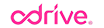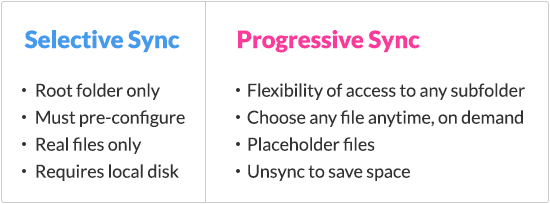Making effective use of unlimited cloud storage
Congratulations! You now have lots of cloud storage, maybe even unlimited cloud storage.
You’ve somehow been able to stuff as much your stuff into the cloud as you can. And why the heck not? Cloud storage makes your content shareable and safe. And it’s unlimited!
Sync is great, for a while
In terms of users, the most popular cloud storage today is Dropbox. It is popular largely because of one feature: sync. When a user drops a file into a Dropbox folder, it automatically goes up into the Dropbox cloud and is mirrored onto every device and machine of the user.
Sync is the perfect user experience when your content is up there (in the cloud), and you want it here (local) wherever you go (on all your devices and machines).
Sync seems like magic when your content is a trickle of photos or documents to share. It works like a charm; your content is everywhere.
When you add more content, the magic starts to sputter. Despite the hiccups and inconvenience, you soldier on because sync is still better than anything else and there’s no going back from cloud storage.
Once you got unlimited cloud storage, and move all your stuff into the cloud, you start learning that unlimited comes with a lot of limitations!
The user experience starts to fall apart, in the following ways:
- Slow to initialize (startup experience)
- Slow sync (ongoing experience)
- Unreliable (lost or corrupted files)
- Unresponsive (stuck)
- Uncommunicative (no badging or indication of sync status)
- Exhausted local storage (much smaller than your cloud storage)
This last one is a silent killer.
Running on empty
Very few people think about their local disk storage volume. It gets bigger all the time, and this is true for the most part on laptops and desktops, though not as much on smart phones and tablet devices. The effective storage is actually much less because much of the native storage is taken up by the apps and other processes running in your machine.
The effective vs. native storage narrative, however, doesn’t matter. The amount of local disk storage is not keeping up with the amount of data you are generating, nor with the amount of data you are pushing into the cloud. Not even close.
The inadequate local disk storage does matter with sync — at least traditional sync like Dropbox’s sync engine. Files are copied to every machine running the Dropbox client software.
What’s the problem? Let’s say you have 1 TB of content in the Dropbox cloud, and you have the Dropbox client software on your company desktop machine in the office and on your personal laptop. This means that you must have at least 1 TB of effective local disk storage on each of your machines, in order for you to access your data locally.
Not many people have that much local storage. A new laptop these days typically has 250 GBs. My laptop has 120 GBs. Those are total storage numbers.
Ruh roh? Yes, Scooby.
Selective Sync relieves the symptom
One solution to the local disk storage problem is “Selective Sync,” where only certain file content is local while everything is in the cloud.
Dropbox’s implementation of Selective Sync requires a user to pick the top level folders to sync from its web client console.
There are a couple of fundamental problems with this implementation. One, the user needs to pre-declare what to make local and what to hold back. This requires the user to know what is in the folders, at any given time, even as the content of the folder changes and the need to files change. Two, this implementation defeats the entire reason you love sync, which is that you can access all your content from every device.
At best, Dropbox’s selective sync mitigates the symptom but kills the patient.
Sync had to get better or the data explosion that is happening in this world will destroy the cloud experience.
Progressive Sync cures the patient
We, at odrive, wanted to build a sync engine that allows a user to have a native file experience to all content, of infinite size, with no constraints.
This is Progressive Sync.
Progressive Sync virtualizes the entire file system structure so that you expand or contract the view of your files and folders when you want it (bring to local) and when you don’t want it (remove from local but still accessible on demand).
The browsing is natural. You open a folder by double clicking on it, which then opens the contents of that folder. If you want to open a file, you double click on it and it downloads. If you see a subfolder, you double click to open it. Or any folder, really. And so on.
There are advanced features that allow you to configure the browsing and download experience, but you will naturally discover that enhanced experience when you need to.
When you are done working on the files or just want to free your local disk, you can unsync. Although the content is no longer local, it is still safely stored in your cloud storage waiting for you to double click its corresponding stub file, naturally.
A sync showdown
As you can see, the difference is stark and the choice is clear.
As you will feel, the improvement in user experience is dramatic.
The promise of unlimited is good again
So let me give you a snapshot of my local data life.
Here is a current view of my local file system, where I have some clouds in active use (signified by the folders with the check) and some that are completely off my computer (as signified by the pink tabbed folders).
Here is a current view of the storage on my Mac.
You wouldn’t know it but I actually have about a half TB of content in the cloud. The amount of content that I use locally at any point in time is a very small subset of my cloud content.
That is the brilliance of Progressive Sync — see everything but store as close to nothing as you want — locally.
It’s a beautiful day in my datahood
How do I keep my data world sane and orderly? Here is a basic flow of my data experience from beginning migration to everyday management.
Step One. On day one, I migrated all my data from my local directories, phone and tablet to the cloud. My choice was Amazon Cloud Drive; I had purchased its unlimited cloud storage plan. Most of my content is made up of pictures and videos. I also have work files, which are interspersed in different clouds like Google Drive and Slack.
Step Two. After the data migration completed, I unsync’d everything so that I had only a zero-byte stub file locally, representing all my cloud content.
Step Three. At any time, I usually keep a single folder of working files local. I progressively sync down files as I need them; I leave them local unless it’s a really large file in which case I unsync the file as soon as I’m done with that file.
Step Four. If I am working on a new project or require access to a new set of files, I find the folder of content I need and right-click and sync down all the files in the folder. When I am done with my task, I unsync the entire folder.
I consider myself an advanced but light user of the cloud. We hear of users on our forum who exceed 100 TBs of content. That sounds insane but that is probably closer to the average cloud user today and may very well be the new normal in a few short years.
Future proof your data storage needs with Progressive Sync — native file access to infinity.
Get to know how it feels to sync to unlimited everything today!
To read more about odrive sync: https://medium.odrive.com/unsync-is-the-missing-link-to-cloud-storage-539493c384c1#.cixvvel0d