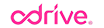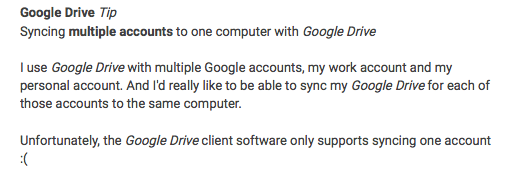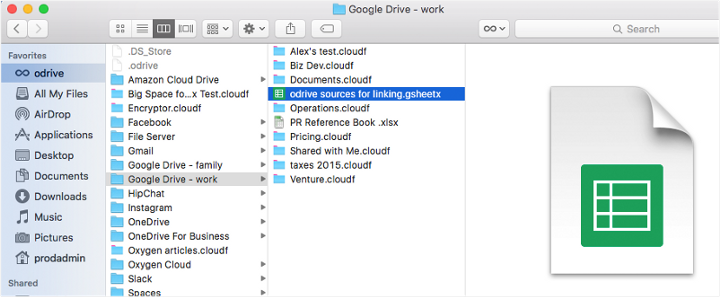No more logging in and out, no more work-arounds
If you run a business, you’ve probably signed up for multiple Google Drive accounts to enhance collaboration with individual clients. Or, you simply want to separate work files from personal files.
Unfortunately, it is not possible to sync your multiple Google accounts to your desktop.
(Excerpt from: https://plus.google.com/+JoshEstelle/posts/1mYzdE5KKgv)
If you need to log out and log in each time you want to use a different account, it can be tiresome and unworkable if you use Google Drive as a data management tool.
Fortunately, you can sync as many Google Drive accounts as you want — with odrive.
A video guide to set up all your Google accounts on your desktop
Step by Step guide to set up all your Google accounts on your desktop
Step one: Sign up for odrive
We have made signing up for odrive really easy. You can sign up with a Google account:
All your files and folders from that Google account are now available on your desktop.
Step two: Connect all your Google accounts
To connect to a second account, you simply click on “+Link Storage” from the odrive management console and register your second Google Drive account.
And then you can repeat this with as many accounts as you’d like.
After you have linked all your Google accounts, all of the files and folders from each account will appear in its own separate folder on your desktop.
Here is my desktop.
I’ve renamed my Google accounts; one for work, one for family.
I can now access all my files in all my Google accounts from the desktop, without having to logout and login, ever again.
Bonus: Link all your cloud storage
If you use multiple Google accounts, you likely use many other cloud storage services like Dropbox, Microsoft OneDrive, Amazon Drive, and Box.
With odrive, you can link to as many cloud storage services, and as many accounts of each, as you want.