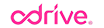(Please note that we have recently updated odrive and have temporarily removed our odrive File Server. We will be adding it back in as soon as possible though!)
I try to dedicate some time each week to push the envelope a bit with our latest and greatest technologies, as they emerge from Engineering. I think it is beneficial in a few ways. First, it can help expose issues that may not be readily apparent through conventional use cases. Second, it helps to get the gears turning on where the product can go next, and what other use cases could be satisfied with slight variations in the use of our technology. Third, I just like to tinker with things and see how I can stretch existing technology to satisfy the various technological gaps I perceive in my day-to-day life.
One of those "gaps"
At home we have 2 laptops, 2 desktops, and a “file server” system with 4TB of available storage. In addition, my wife and I use Facebook, Dropbox, Google Drive, and OneDrive, all on separate accounts. We literally have stuff everywhere. Of course, the odrive client will give you easy access to those cloud services, but I’ve been wanting more than just access to all of my cloud data, I want access to everything, including my laptops and desktops. Not only that, but I’ve been wishing for an easy way to backup all of my stuff to my 4TB of storage. Desktops, laptops, cloud services… all of it. I’ve got the storage, so I might as well use it, right? Also, it will give me peace of mind to have redundancy throughout my digital domain.
Many of you are already familiar with our odrive client, but some of you may not yet know about our odrive File Server (ofs for short), since it was just recently released to the public. ofs allows you to use the odrive client to access all existing content on a system, while overlaying individual and group ACLs on top of that data, and giving you some very cool insight into what is happening in real time, to boot.
Double impact with odrive and odrive File Server
As I was playing around with both the odrive client and ofs last week, it occurred to me that, when using both together, I could take the typical deployment model i.e. the odrive client on desktops and laptops and ofs on server systems, and switch it around. This could give me a way to accomplish my access and backup goals pretty easily. Using this alternate configuration, I can backup all of my data into a single location (my aforementioned “file server”).
A quick side note about my “file server”: In reality it is just a glorified Windows desktop I threw together to assume the role I needed, hence the quotes I’m putting around it. In this scenario, pretty much any reasonably capable system could be used as the backup box. The main dependency is the storage you will need to house all of your stuff.
The switch-up solution
So, I installed ofs on all of our laptops and desktops and then installed the odrive client on the backup system. I then linked to our desktops, laptops, and online services from the odrive client. At this point I had a single odrive client, residing on my backup system, that had access to all of my data, and I was able to set it all up in a matter of minutes. With the addition of some secret config settings (which I will share with you fine folks), I then switched the odrive client from its default progressive sync mode to full sync mode.
Progressive sync mode is extremely well suited to day-to-day access to all of your stuff online. Full sync mode, however, fits our backup use case perfectly. With full sync mode enabled, everything we’ve linked to will be pulled down to our backup system and kept in perfect sync, automatically.
How can I set this up myself?
Not too shabby, eh? So here’s what you need to do:
Download the odrive File Server from here and install it on each of your machines, except the one you are using as your backup system.
Configure the admin user and note the link url of each machine. We will need this information later.
Create a new “backup” user on each machine running ofs and give this user access to the directories you wish to backup on that specific machine. For example your My Documents and Desktop directories.
Download the odrive client from here and install it on your backup system
Download the following config file here and place it on the backup system in either:
Windows: %userprofile%/.odrive/config/
OS X: ~/.odrive/config/
Restart the odrive client
Link to each machine setup in steps 1-3 in the odrive client. Use the “backup” user credentials created in step 3.
Link to all of your cloud services in the odrive client (Ex: Dropbox, Google Drive, OneDrive, Facebook, etc.)
Now you can sit back, relax, and watch the magic happen as all of your files, from all of your disparate sources, automatically and continuously sync to your backup system. It will pick up changes to your sources very quickly too (between 5-15 seconds for most sources). This means you can also take a quick look at that one backup system, at any time, to eyeball everything you own, in near real-time.
Continuing the discussion..
There’s a lot to like here folks. Its easy, fast, and free, so give it a try.
I realize there are portions of this solution that can fleshed out into more detail, and I’m happy to delve further into the specifics in our odrive forums. So, if you have any questions or comments, head on over and let us know. We would love to hear from you!
You can also keep up-to-date on what’s going on here at odrive by following us on Twitter and Facebook.
- Tony