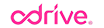Are you one of the 500 million+ people using Google Drive? Of course you are! Free email, 15GBs of free cloud storage, and the ability to collaborate in real-time on documents provides more than enough reason to get on the Google train. In fact, it’s so simple and powerful that many of you have multiple accounts.
Unfortunately, Google Drive doesn't make it easy for users like you who regularly work between multiple accounts (and other cloud storage for that matter), especially from the desktop. Fret not – there is a better way. odrive makes using multiple Google Drive accounts seamless and gives you access to all of your files and folders, in all of your accounts, natively.
Easily connect as many Google accounts as you need
Connecting to your Google Drive account(s) is super easy. Just login to odrive using your Google account. That's it! All of your files and folders are now available to you, right on your desktop.
odrive authenticates directly against your Google account. odrive never see's or stores any passwords or files. Communication happens directly between the odrive desktop client and your Google storage.
To connect a second account, you can use choose "Add Link" from the odrive taskbar menu and select "Google Drive". You can also navigate to https://www.odrive.com/browse and click on the big plus sign. Then rinse and repeat with as many Google Drive accounts as you'd like to add.
Work seamlessly on any file
odrive lets you to access everything in your account and intelligently opens your files in the correct manner. For example, Google Docs files are all web based, so from odrive, they will automatically open up Google Docs in your browser.
Double-clicking a Google Doc opens it directly in your browser ready to edit.
Other regular files, like Microsoft Word or Powerpoint files will open in their native applications. You can edit and save these files like you normally would and your odrive folder will automatically be make sure your updates get synced to your Google Drive storage.
Double-clicking a Word document opens it directly in Microsoft Word ready to edit.
Sync only what you need and nothing you don’t
If you’ve used the Google Drive app, you’ve noticed that non-Google Doc files get downloaded to your computer to make them available, whether you want them or not. odrive, on the other hand, relies on a unique Progressive Sync platform that delivers super fast access to all your stuff without taking up tons of space on your local disk. odrive only syncs the files you need by only syncing folders you’ve browsed into. Furthermore, if files are big, odrive refrains from syncing them immediately and shows you a virtual file stub. If you want that file, just double-click it and it will be synced to your local disk.
Save tons of disk space with unsync
odrive also allows you the option to free up space on your local computer by unsyncing files. Files and folders that are unsynced remain safe in your storage, and can be easily re-synced and accessed whenever you need them. Just right-click any file or folder and select unsync. If you work with big media files or lots of images, you’ll love unsync (and so will your hard disk).
Be prepared to be amazed – try odrive today!
odrive isn’t cloud storage, so it doesn’t store any of your data or passwords. It connects directly to your Google Drive (or any of the many apps we connect to) and delivers a better, faster way to work with all your different Google Drive accounts from one place, all for free!