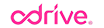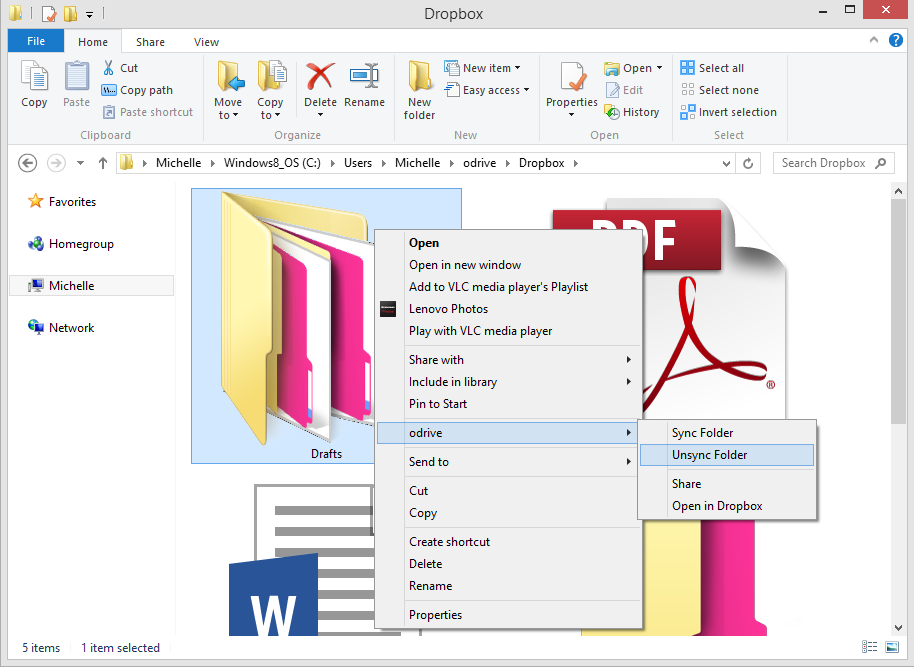“Free Cloud Storage” is everywhere and who doesn’t like free! Box, Dropbox, Google, and Microsoft all offer tons of free storage. But every one of those companies has a plan to get you hooked so you eventually PAY for more. For some of us, cloud storage isn’t a justifiable cost. And some of us just enjoy the taste of Free-dom. So, if you have an email account, you can easily get 42 GBs of free storage in less than 5 minutes.
odrive is available for both Mac and Windows!
If you’re like me, you probably use one or all of those services already and you know it can be a PITA to use all your different accounts together. You’ve got to use the web to access your files (and have a ridiculously messy “Downloads” folder). If you want desktop access, you’ve got to download 4 different applications that sync everything you put in the cloud, directly to your computer. And those applications don’t play very nicely together when running them at the same time (at least that’s what my CPU tells me).
Fear not! There is finally a way to get the most out of COMPLETELY FREE storage.
odrive is the best way to utilize all your free storage seamlessly
odrive is your folder to everything you already use online. For you quick-to-judge haters out there, we’ll start with what it isn’t. odrive isn’t cloud storage. We don’t store (or want) your data, your files, or even your passwords. With odrive, you are connecting directly to your storage so your data does not go through us. Trust me, we don’t want your confidential files, your #selfies, or photos of your unmentionables. We just want to make your life easier!
odrive lets you connect directly to all your disparate storage apps and brings them all to you in a single desktop folder. What’s more is that odrive allows you to connect to multiple accounts on the same storage platform. Personally, I have 2 Dropbox accounts, 2 Gmail/Google Drive accounts, 1 Box, and 1 OneDrive account (not to mention 1 Facebook and 1 Instagram account).
I want my 42GBs of Free Storage!
To get your free storage you do need to sign up for the services I mentioned above. You can do that here.
After signing up, all you need to do is install odrive, then connect those accounts.
You are now free to move about your storage
odrive makes your cloud storage feel like local storage...because it is! Once you have a file synced to your computer, files can be dragged and dropped. You can move them around from account to account to keep things organized just the way you like.
Open and edit files directly from odrive and it will make sure when you hit that save button, the latest version of the file will make it to your cloud storage. And, if you are offline at the time you save, it will make sure the files get to the cloud once you re-establish internet connection.
Double your storage, double your fun!
From one free-isseur to another, I love me some free stuff. We got 42GBs of free storage with a single email. How about using another email to get another 42GBs? odrive lets you connect to as many accounts as you want and you can literally do this as many times as you want, with as many different emails as you’d like to use (or create).
Happy Clouding!
odrive is available for Mac and Windows. No gimmicks. Just better access to all the stuff you already use online.
- Aric