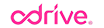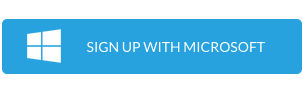With the significant changes to OneDrive in Windows 10, thousands of users have been scrambling to find a way to regain the experience they previously enjoyed with placeholder/smart files. Many of these users have turned to odrive for the answer, and rightly so. odrive provides OneDrive users with the flexibility, control, and seamless integration that they need. Our previous blog post digs into how we accomplish this.
This recent influx has prompted us to make things even easier for OneDrive users. Today we added the ability to utilize your existing Microsoft credentials for signing up and linking your OneDrive storage to odrive. It really doesn’t get much easier than that folks!
Try it!
If you haven’t already tried odrive, give it a shot. It’s free and we know you will love the experience.