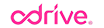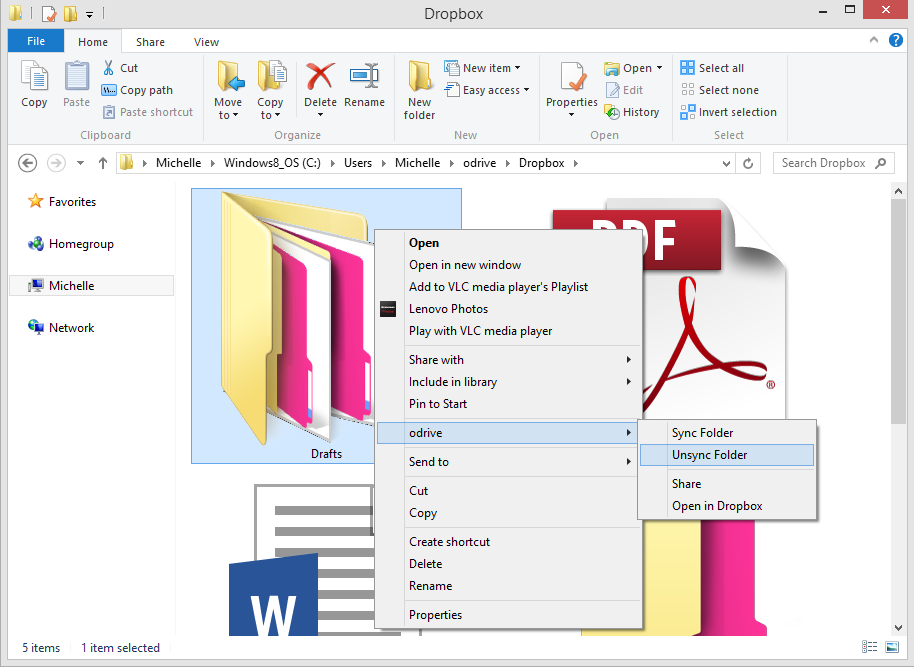If you’re an avid Dropbox user (or free storage aficionado), you probably make use of multiple accounts on Dropbox. You’ve also, undoubtedly, been less than satisfied when trying to access those multiple accounts on your desktop.
You could try 1 of the 412 super-hacky results that come up in a “How to use multiple Dropbox accounts” Google search, OR you could just use odrive! With odrive, you can connect to as many Dropbox accounts as you want and access them all with a superior sync engine.
Accessing multiple accounts has never been easier
To connect another Dropbox account, first logout of your current Dropbox account and login in with your alternate credentials. You can then choose "Manage links" from the odrive taskbar menu or go to https://www.odrive.com/account/myodrive and click on the big plus sign ("+ Get more links"). Rinse and repeat with as many Dropbox accounts as you'd like to add!
Keep things lite by only syncing what you need
odrive uses Progressive Sync to deliver the fastest, most lightweight sync experience, without sacrificing any of the benefits of cloud synchronization.
Instead of forcing you to choose ahead of time what files and folders you need, odrive shows you all the folders in your storage and syncs them as you browse into them. This way you aren't forced to sync tons of files you don't need, but can dig into any folder in your Dropbox, on-the-fly, as deep and as wide as it goes.
Unsync to save space on your computer
If you’ve completed work on a project, for example, odrive allows you the option to easily unsync file and folders on your computer, freeing up the space they were occupying on your local hard drive. If you ever need them again you can easily just double-click to re-sync them. Its super easy.
More than just Dropbox
odrive currently connects to Dropbox, Amazon Cloud Drive, OneDrive, Facebook, Google Drive, Box, Copy, Gmail, Instagram, FTP, WebDAV, SFTP, and even your own file servers! Login to odrive and try it out for yourself!