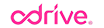The attraction to cloud storage is undeniable. A near-infinite resource at our fingertips to store the mountains of personal and professional data that we humans have become extremely adept at creating. As users gleefully rush headlong into the cloud storage era, pushing up anything and everything they can, new challenges are being encountered. How can the vast cloud be effectively utilized within the finite medium of a local computer?
File Virtualization with sync
File Virtualization is the method of representing a file system structure without needing to have everything exist locally on your computer. When you add sync to the equation this solution becomes a compelling means of working with structures that cannot exist locally. Browse everything, but have nothing cached locally until you need it. Microsoft’s changes to OneDrive on Windows 8.1 showed users the power of this type of solution, until they took it away in Windows 10 … :(
File Virtualization with sync is extremely useful, but it is a solution that will start to break down at scale. Tracking changes across a vast structure, even without local caching, can render this solution unusable or so delayed and out of sync that its utility is severely reduced. As your dataset expands, the percentage of data that you actually need to focus on shrinks. Why spend cycles monitoring and tracking storage structures that you don’t care about, especially when there is a good chance that nothing is happening there?
Progressive Sync
Progressive Sync is the evolution of file virtualization. The premise behind progressive sync is that you do not need to have visibility into every nook and cranny of your storage at all times. Instead, you need visibility into specific areas of your data. These areas can change dynamically, depending on your immediate need, so on-demand collapsing and expanding of the visible structure needs to be available.
Not using progressive sync is a bit like trying to engage in conversation with your best friend by talking to everyone you know, simultaneously. It is going to be very slow, utterly confusing, and ultimately result in a big a waste of time and energy. Focusing on that single conversation with your best friend removes the confusion and irrelevant information and allows you to prioritize for the task at hand. Communication is quick, precise, and meaningful. This is what progressive sync does for you and your files. Engage (sync folder), discuss (sync files), disengage (unsync folder), repeat.
Progressive sync is the only solution available that can allow you to efficiently use near-infinite cloud storage within the constraints imposed by today’s devices.
Sync, the way you need it.
odrive offers progressive sync for all of your storage. You choose what you need to see. You choose what you want to sync. The ability to effectively map the vastness of cloud storage to your tiny local device is available to every odrive user, for free.
When you first start using odrive you will see all of the storage you have linked available as .cloudfx stubs in the root of your odrive folder. A double-click will expand that folder, browse you into it, and sync all the the files at that level according to global auto download limit you have set.
Simply browse through the file system to expose the directories you want to see. Tweak the auto download limit to fine tune what you need synced. Utilize the “sync all” feature to bring into view an entire directory structure. Use “unsync” to collapse a specified structure, removing it from view and allowing you to focus on your next priority.
Using all of these features together gives you ultimate flexibility for utilizing and managing your storage. See what you want and sync what you need with odrive.
To read more about odrive sync:
https://medium.odrive.com/sync-differently-b993694e1544#.y8823rsvw
https://medium.odrive.com/unsync-is-the-missing-link-to-cloud-storage-539493c384c1#.egwnn2gpq